About
This is a collection of proof-of-concept tools that explore how AI-powered, portable Windows apps can help with tasks that normally take a lot of human time and effort. The goal is to test ideas that make these kinds of jobs simpler, faster, and more accessible with no heavy setups required.
Select Tool
📘 CLEAR
This is the main line. Transcribe and translate audio files.
- 📄 Download CLEAR (1.0.4) Full
- 📄 Download CLEAR (1.0.4) EXE only
-
(Please download "Full" if you are a first-time user. "EXE only" is recommended for existing users updating the tool.)
nVIDIA GeForce 50xx users, please see FAQ for additional command to resolve "CUBLAS_STATUS_NOT_SUPPORTED" issue.
📝 View CHANGELOG
- v1.0.4 - Added Click-to-play (beta), fixed hard quit with invalid transcription command path
- v1.0.3 – Added Word output, fixed multiple selection in queue, fixed progress bar color schemes
- v1.0.2 – Initial release
Previous versions
Hashes
CLEAR 1.0.4 Full: ef8ffe3b03103d4cc00b3f0e5d5775c8 (MD5)
CLEAR 1.0.4 EXE only: bae52aa77b77312f4b8cb16746f59032 (MD5)
Quick Start (Transcribe)
-
1. Unzip the file to your Desktop.
- Random 'error' during transcription?
This is a known but mysterious issue. It occurs randomly, even with files that are known to be valid. We suspect it may be related to the interaction between the faster-whisper tool and the specific host computer. Trying the same file on a different machine often resolves the problem.
- Instant 'error' for transcription?
This is likely due to an invalid path in the transcription command, which prevents CLEAR from finding the module. An example of the correct path can be found in Quick Start (Transcription).
- Gibberish in transcripts?
Re-transcribing the file (via the right-click menu) or rebooting the computer often resolves the issue.
2. Enter CLEAR folder and run CLEAR.exe and wait for the program to launch.
3. Click the gear icon or "Edit" -> "Settings" to make some changes.
4. You should see something similar to this.
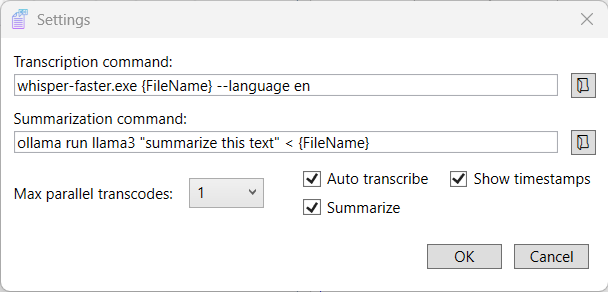 5. Click on the folder icon to the right of the "Transcription command:" field.
5. Click on the folder icon to the right of the "Transcription command:" field.6. Navigate to the folder you unzipped earlier and locate "faster-whisper.exe" inside the "faster-whisper-xxl" folder.
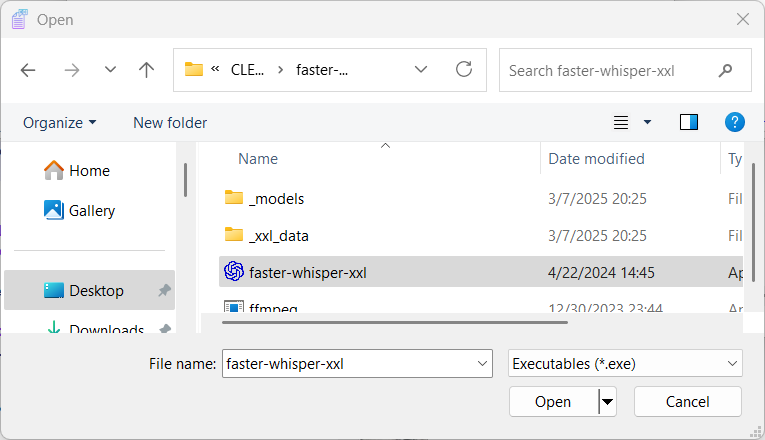 7. Your transcription command should look like this, with your computer name filled in.
7. Your transcription command should look like this, with your computer name filled in.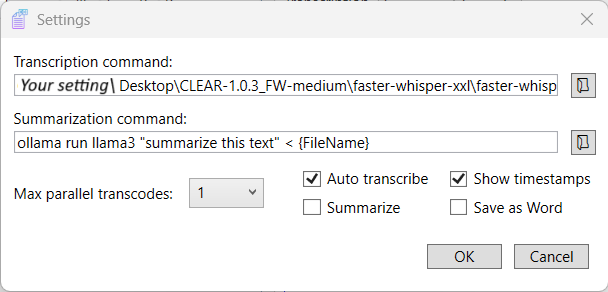 8. Check whether the following parameters appear after "faster-whisper.exe". These are required to enable translation and mute the notification sound.
8. Check whether the following parameters appear after "faster-whisper.exe". These are required to enable translation and mute the notification sound....\faster-whisper-xxl\faster-whisper-xxl.exe {FileName} --task translate --beep_off
9. Uncheck "Summarize" if don't want it to run automatically. The feature is still available via the right-click menu.
Quick Start (Summarize)
-
1. Install Ollama using the installer located in the "1. Ollama EXE" folder.
2. Once the installation is complete, copy the "models" folder from the downloaded file to your computer by following the specified path.
C:\Users\UserName\.ollama
This is the default path to the Ollama installation, but you will need to manually locate the folder corresponding to your Windows account name and the correct drive letter.
3. It comes with Phi-3.5 Mini as the default model, which is small enough to run on CPU-only computers and allows the summarize feature to function without requiring a GPU.
4. Check "Settings" and make sure the "Summarize command:" looks like this.
ollama run phi3.5 "summarize this file" < {FileName}
5. You can test the feature via the right-click menu to verify that it is running properly.
Features
- Language Detection, Transcription & Translation
- Keyword Identification
- Single & Batch Processing
- Wide Format Support via ffmpeg
- Offline Capability (CPU & Nvidia GPU supported)
- User-Friendly & Portable (No install needed)
FAQ
What does CLEAR stand for?
Content Language Extraction And Review
Platform?
Up-to-date Windows 10/11 (x64)
Do I have to have a GPU?
No, CPU is supported, but GPU speeds it up.
Additional setting for nVIDIA GeForce 50xx users.
Add --compute_type float32 to the transcription command. This resolves "CUBLAS_STATUS_NOT_SUPPORTED" error.
Licenses & Credit
-
CLEAR utilizes the following open-source projects: Faster-Whisper-XXL (MIT License) for speech recognition, Ollama (MIT License) for local model orchestration, and the Microsoft Phi-3.5 model (MIT License) as the default model used in Ollama. These components are used in accordance with their respective licenses, and all trademarks and copyrights remain the property of their original owners. License texts are included or linked as required.
Faster-Whisper-XXL
Copyright © SYSTRAN
Licensed under the MIT License.
Full license text: https://github.com/SYSTRAN/faster-whisper/blob/master/LICENSE
Ollama
Copyright © Ollama
Licensed under the MIT License.
Full license text: https://github.com/ollama/ollama/blob/main/LICENSE
Microsoft Phi-3.5 Model
Copyright © Microsoft Corporation
Licensed under the MIT License.
Full license text:
https://huggingface.co/microsoft/Phi-3.5-mini-instruct/blob/main/LICENSE
Feedback
Submit your logs or feedback here: Feedback Form